https://www.socialmediaexaminer.com/wp-content/uploads/2018/03/google-adwords-placements-results.png [ad_1]
Do you want a specific audience to see your YouTube content?
Wondering how Google AdWords targeting can help?
In this article, you’ll discover five ways Google AdWords targeting can improve delivery of your YouTube video ads.
How to Use Google AdWords to Promote YouTube Videos by Peter Szanto on Social Media Examiner.
#1: Use Placement Targeting to Reach Other Channels’ Viewers
A Google AdWords video ad campaign with placement targeting allows you to show your video ad on a specific YouTube channel or video. Typically, this is the best targeting option for AdWords video campaigns that promote your YouTube videos. However, for placement targeting to work, you need to deeply understand your viewers and your competitive landscape.
If the performance of a placement-targeted ad group isn’t what you hoped, try a different YouTube channel or video for placement targeting. To test a different targeting option against your current choice, create a new ad group. Then copy and paste the video ads from your original ad group into the new ad group with the new placement targeting.
Another possibility is that your bid isn’t high enough. Just because you target certain channels doesn’t mean your ad will show, especially if your selected channel has high traffic. You might need to increase the bid for your ad to appear on a popular video or channel.
To see where your video ads targeting a certain placement did appear, select the campaign and then click Placements in the sidebar on the left. On the screen that appears, click the Where Ads Showed tab.
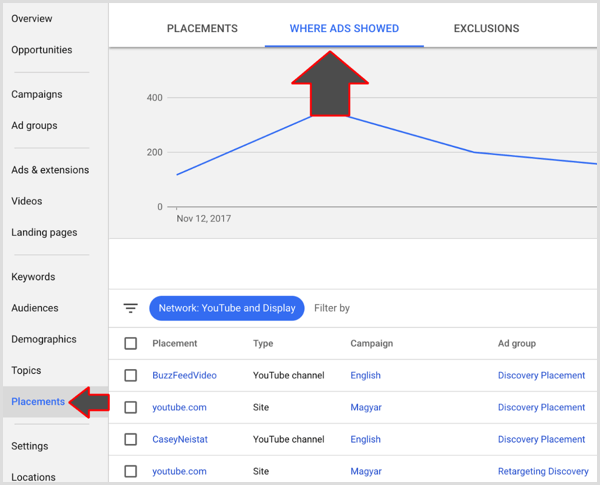
Now you can see how your ads are performing for different placements.
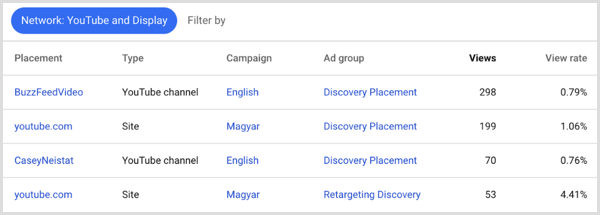
Copy and Paste Ad Groups
To find out how video ads perform with different targeting options, you can create multiple ad groups with a different targeting option for each group. To simplify the work of setting up the same ads in multiple ad groups, copy and paste the ads from one ad group to another.
First, in your AdWords dashboard, in the second sidebar from the left, click the Campaigns option and then click the Ads & Extensions option.
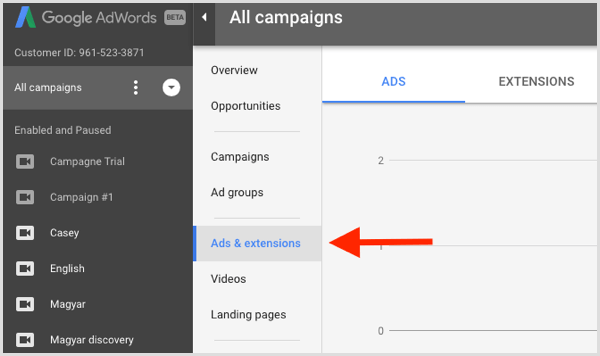
Next, select the checkbox next to each ad you want to copy. Then click the Edit Menu and choose Copy.
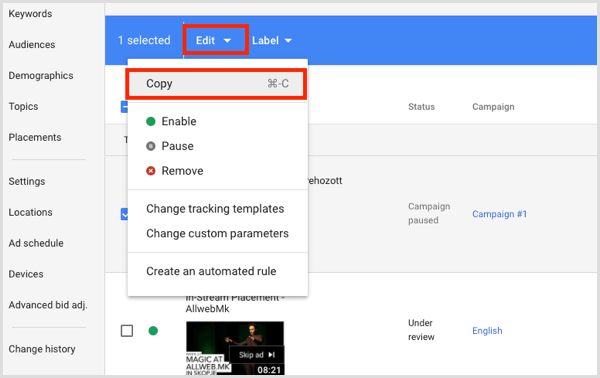
Now click the Ad Groups option and select the ad group where you want to paste the ads. Then choose Paste from the Edit menu and your ads appear in the selected ad group.
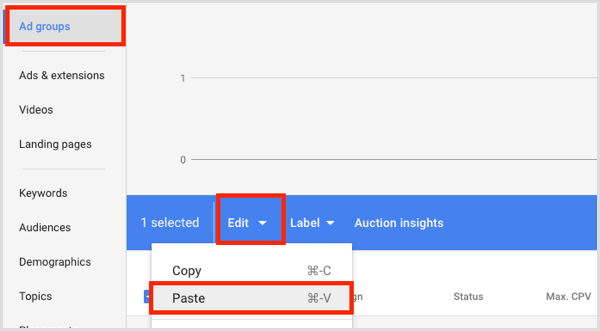
#2: Target Audiences Based on Life Events
For some businesses, targeting an audience based on specific life milestones results in very successful ads.
For example, if you’re a local florist with a limited reach, try targeting an audience with the Marriage life event. In the Audiences area, select Intent and Life Events.
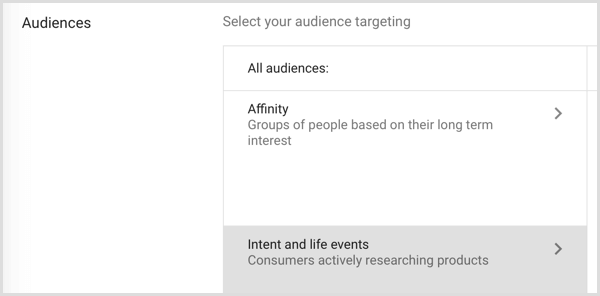
Next, select the Life Events option. From there, select checkboxes for Marriage and Getting Married Soon.
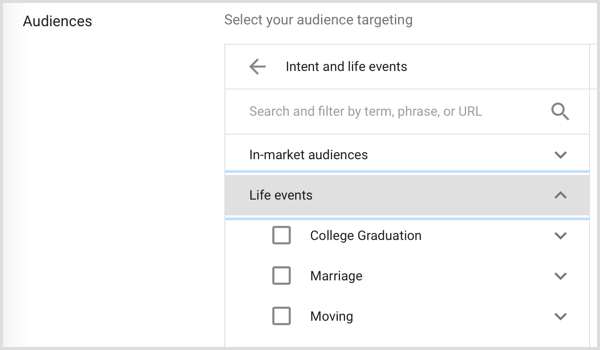
#3: Define a Custom Affinity Audience
If your brand has a well-defined audience, try creating a custom affinity audience. Affinity audiences are based solely on topics; however, with a custom affinity audience, you can define an audience based on a more complex set of criteria, including topics of interest, URLs, and mobile apps. In this way, your targeting can be more nuanced and specific to your audience.
Instead of showing ads on the websites or within the apps you specify, these criteria are a proxy for your audience’s interests. For instance, if you know your customers tend to frequent a specific website or use a certain app, you can specify those in an effort to target your ideal audience.
To create a custom affinity audience, open the Audiences area of AdWords and select the Affinity option.
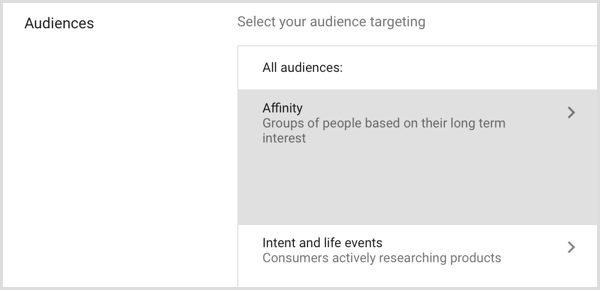
Then scroll down to the bottom of the list and select Custom Affinity Audience.
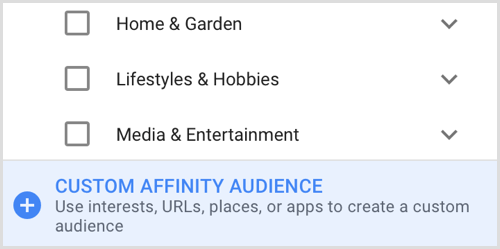
In the window that opens, you can define the audience criteria.
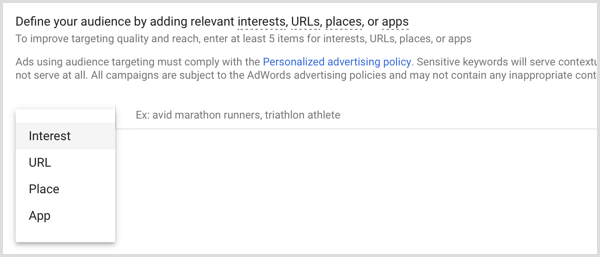
#4: Refine Delivery via Language and Location Targeting
Is your audience multilingual, or do you target prospects who might speak one of many languages? To illustrate, my audience includes people who speak Hungarian or English. In certain parts of North America, your business audience might include English and Spanish speakers, English and French speakers, or some other combination.
You set location and language at the campaign level, so if you want to run AdWords video ads with different location or language targeting, you need to create separate campaigns. Refining these options can be especially important if your YouTube videos need to reach people who speak more than one language.
When targeting languages, it’s important to know that the campaign targeting for language looks at a person’s Google interface language setting. So if you set the language targeting to Spanish, your ads won’t show to anyone whose interface language is English, even if they speak both English and Spanish. Thus, in most cases, targeting all languages (the default) is the best option.
Because language targeting depends on a person’s Google interface language, it’s best to focus on location settings to reach people who speak different languages. You can then promote geographically relevant ads in the languages of the area or areas you’re targeting.
To see the geographic locations where your AdWords video ads are currently being shown, select a campaign and then click Locations in the left sidebar. Next, click the Geographic Report tab and select either Geographic Report or User Location Report.
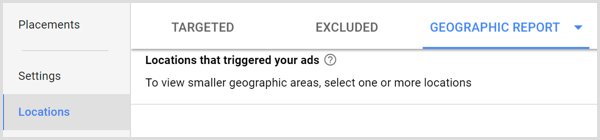
The Geographic Report shows physical locations or locations in which your audience has shown interest. The User Location Report shows only location information, not places of interest.
Based on the data you gather about where people who saw your ads are located, you can refine your location targeting. You might change the radius of a location or change your targeting from a whole country to a specific area within a country.
#5: Incorporate Keyword Targeting to Optimize Ad Spend
When you target a video ad based on keywords, it appears based on words or phrases related to a YouTube video or channel. Although placement ads that target a specific YouTube channel or video typically work better, keyword targeting is often worth some of your time and advertising budget.
To begin adding keyword targeting to your video campaign, start by researching the best keywords for your product or service. Begin with the AdWords Keyword Planner but also try other keyword planning and research tools such as KeywordTool.io and BuzzSumo.
To access the Keyword Planner in AdWords, click the Tools, Billing, and Settings icon in the top-right corner (it looks like a wrench). On the menu that appears, look for the Planning section and then select Keyword Planner.

The Keyword Planner will open in a new tab. Select the option labeled Search for New Keywords Using a Phrase, Website, or Category.
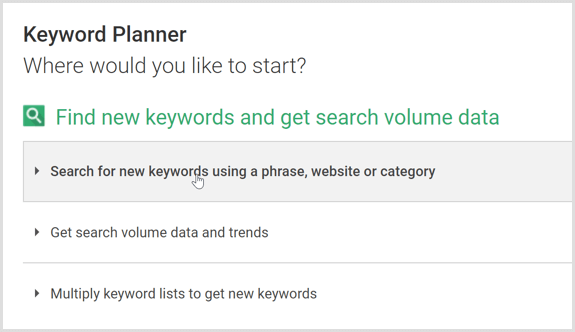
Now you can enter details that help the Keyword Planner make useful suggestions. Start by entering your product or service, your landing page, and a product category.
Next, move to the Targeting section. To get the most relevant suggestions, enter the location and language settings you use in your campaign.
Also, add negative keywords if needed to filter unwanted traffic and optimize your budget. Negative keywords are helpful when a common phrase is associated with your product or service, as well as something totally unrelated. If you sell only kids’ pajamas, you might exclude women’s and men’s.
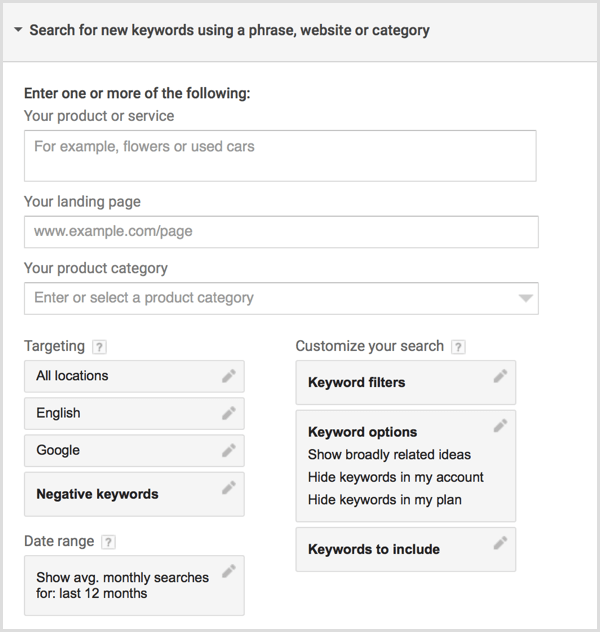
The date range by default looks at searches within the last 12 months. Depending on your topic, you might want to adjust that timing. Also, the date options include a handy Compare feature. Turn it on to compare keyword ideas for similar date ranges, such as this year to the previous year or this quarter to last quarter.
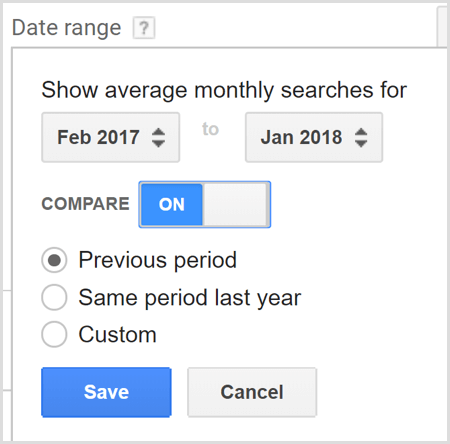
In the Customize Your Search section, you might want to turn on the keyword option labeled Only Show Ideas Closely Related to My Search Terms. You can leave the rest of these options set to Off.
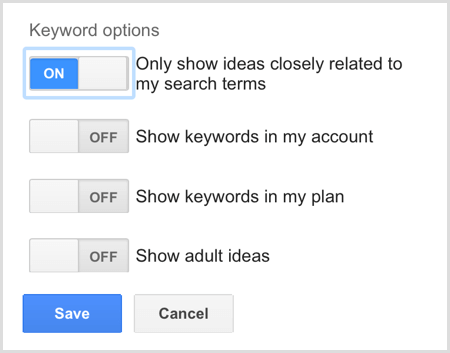
When you’re done setting up your options, click the Get Ideas button. You’ll see a page similar to the one shown here. To find ideas that will work well for you, sort your data according to average monthly searches or volume. Or you can download the data and play around with it in Excel or save it for later reference.
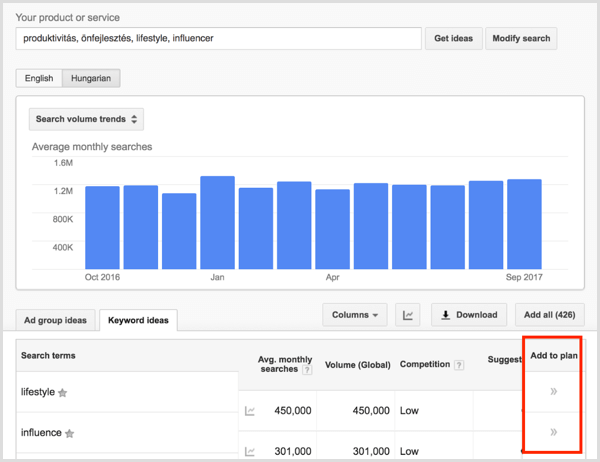
Click the Add to Plan button next to any keyword and you can see a daily forecast for that keyword based on your bid range. To refine the forecast, add the keyword to a specific ad group. You can also change the keyword match type, which allows you to control how closely search terms need to match your keywords to trigger your ads.
To change the match type, click the Set Match Type button (shown below) and choose your desired option. Your choices include Broad Match, Exact Match, and Phrase Match. For example, if your keyword phrase is “Mavic drone video” and you select Broad Match, searches for Mavic devices or drone videos might trigger your ad. However, drones for sale won’t.
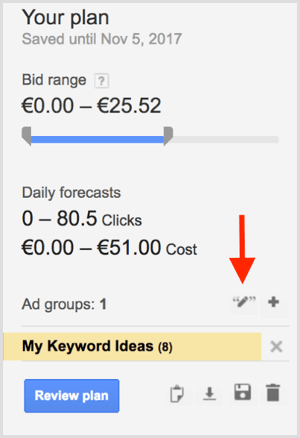
When you select Phrase Match or Exact Match, searches need to match your keywords more closely to trigger your ad. For instance, with Phrase Match selected, a search for Grey Mavic Drone Video or Mavic Drone Video Recording would trigger your ad. If you select Exact Match, your ad shows only if someone searches Mavic drone video or Mavic drone videos.
Next, click the Review Plan button to see a more detailed estimate of costs and performance based on your bid and budget. When you click the Device tab in the Review Plan tool, you can see how well a keyword performs according to the device. Based on this information, you might want to bid more for the keywords used on a certain device.
After you decide what keyword to use for your targeting, set it up in the relevant ad groups in your campaign. To do this, select Keywords in the sidebar on your AdWords dashboard. Next, click the + sign in a blue circle and select the ad group to which you want to add the keywords. Follow the on-screen instructions to add keywords and click Save.
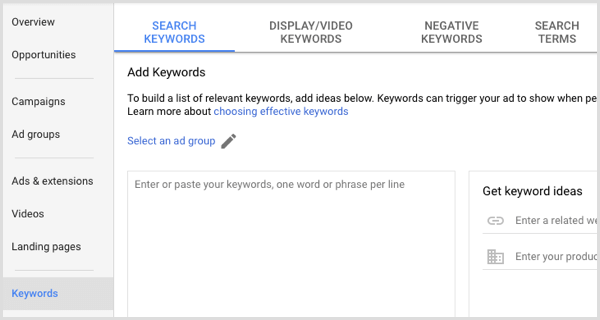
Conclusion
With AdWords video ads, you can promote your YouTube videos to your ideal audience based on placements, life events, affinity with certain websites or apps, location, and keywords. Although placement ads that target a YouTube channel or video typically work best, trying other options may be worth the effort for your business.
What do you think? Do you have any targeting hacks or tricks? What targeting options have worked well for your prospects? Please share your thoughts or your own results in the comments.
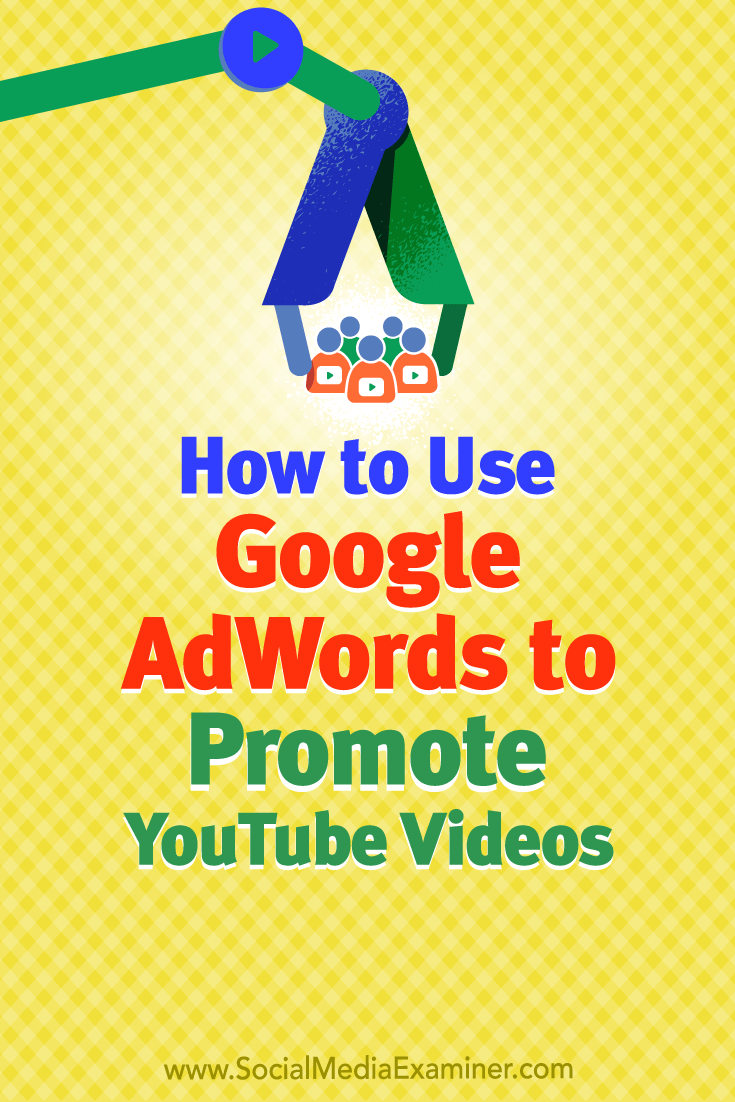
[ad_2]
source_link MMO mastermind



No comments:
Post a Comment